Configuring Pidgin for Google Talk
Once you download Pidgin, you'll need to configure your client to connect to Google Talk. If you're connecting with a Google Apps account, please read the specific instructions in the Google Apps Help Center.
To configure Google Talk:
To configure Google Talk:
- Open Pidgin.
- From the Accounts menu, select Add/Edit.
- Click Add from the Accounts window.
- Enter the following information in the Add Account window:
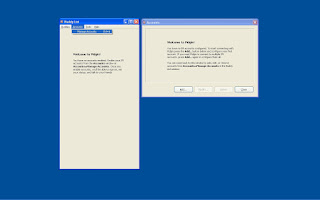
- Protocol: XMPP
- Screen Name: your Google Talk username (without any @ symbol or domain).
- Server: Enter a server value depending on your type of account:
- Gmail users should enter gmail.com
- Google Mail users (example@googlemail.com) should enter googlemail.com
- If you're signing in with a Google Account that's not linked to any Google email product, enter gmail.com
- Google Apps users, please visit the Apps Help Center for instructions
- Password: we suggest leaving this field blank for increased security, but if you'd like to sign in automatically, enter your password
- Local Alias: leave this field blank
- Remember password: check the box if you'd like Pidgin to remember your password (you won't be prompted to enter it each time you sign in, if you select this option)
- New mail notifications: check the box if you'd like Pidgin to notify you of unread email in your inbox.
- Click Save.

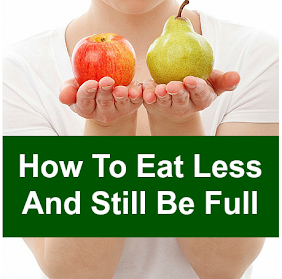


0 comments:
Post a Comment