Haven't encountered the problem in 64 W7 but here are some tech notes apply to 32bit W7 but assume process is the same.
Remove the Teefer driver
- Click Start > Search, type cmd, and press Ctrl+Shift+Enter to start a command prompt with Administrator privileges. or in All Programs > Accessories > Right click Command Prompt and run as Administrator.
- Type pnputil -e to list the Symantec drivers in the driver store.
- Type pnputil -f -d oem<n>.inf to remove Symantec drivers from driver store, where <n> is a number corresponding to one of the Symantec drivers listed in the previous step.
- Type exit to close the command prompt.
- In the Windows registry editor, navigate to HKEY_LOCAL_MACHINE\SYSTEM\CurrentControlSet\Control\Class\{4D36E972-E325-11CE-BFC1-08002bE10318}.
- Delete any keys that have a value of ComponentId that is set to symc_teefer2mp.
- Navigate to HKEY_LOCAL_MACHINE\SYSTEM\CurrentControlSet\Control\DeviceClasses\{ad498944-762f-11d0-8dcb-00c04fc3358c}.
- Delete any sub keys that have a name containing SYMC_TEEFER2MP.
- Navigate to HKEY_LOCAL_MACHINE\SYSTEM\CurrentControlSet\Control\DeviceClasses\{cac88424-7515-4c03-82e6-71a87abac361}.
- Delete any sub keys that have a name containing SYMC_TEEFER2MP.
- Close the Windows Registry Editor.
- In the Device Manager (devmgmt.msc), go to Network Adapters, and delete all entries with "teefer" in them.
- Delete any network adapters to which teefer was attached.
This causes the adapters to be reinstalled. This step must be done in order for there to be network connectivity after you restart the computer. - Restart the computer into normal mode.

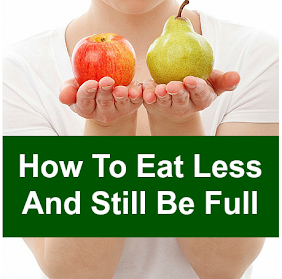


0 comments:
Post a Comment