Finding the uptime in Windows Vista/XP or Windows Server 2008/2003 is not as straight forward as running the command “uptime” in Linux or Unix. However, it isn’t difficult either.
There are two ways to find the system uptime in Windows Vista/Server 2008/XP/2003.
1 Using Systeminfo utility
The Systeminfo utility shows you the system boot time. The time originally the system was booted and running from.
To run the command,
1. Click Start – search and type “cmd” (Start – Run, cmd in Windows XP/2003). This should launch the command prompt.
2. From the command prompt, type “systeminfo“. This should check various system stats like installation date, hotfixes etc. Look for the “System boot time” as follows:
2 Using “net statistics” command
The “net” command can perform various operations and one of them is the system statistics of a workstation or a server.
From the command prompt run, the following command
c:\>net statistics workstation
This will run a check and provide with the system statistics. Look for the line which reads as “statistics since” where it indicates the stats are from the last system startup time as follows:
In Windows Vista and Windows Server 2008, the Task Manager has been beefed up to show additional information about the system. One of these pieces of info is the server’s running time.
1. Right-click on the Taskbar, and click Task Manager. You can also click CTRL+SHIFT+ESC to get to the Task Manager.
2. In Task Manager, select the Performance tab.
3. The current system uptime is shown under System.

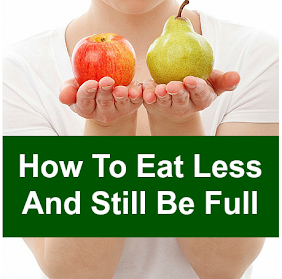


0 comments:
Post a Comment