In Outlook, it can sometimes be useful to see the header information on an email when troubleshooting or reviewing where an email came from.
In Outlook 2007, you would just right-click on the message and then click Options.
In Outlook 2010, this command is not available. A quick way to enable this is to add the Message Options button to the “Quick Access Toolbar”. This is a customisable area of all Office applications usually in the top left of the screen.
To add the Message Options button, follow these steps.
1. Right click the Ribbon area and select, “Customise Quick Access Toolbar”
2. From the “Choose commands from” drop down list, select "Commands Not in the Ribbon"
3. Find and select "Message Options"
4. Click the "Add" button to add the button to the "Customize Quick Access Toolbar" list (as per screen shot below).
5. Click OK
6. The Message Options button will be available in the Quick Access Toolbar
Outlook 2010
- Double-click on the email message for which you want header information and select the File tab
- Click on Properties box on the bottom right
- Right-click in the Internet Headers box and pull down to Select All
- Right-click again and select Copy
- Click on the Close button to return to your message
- In your email message, click on Forward and a new window will appear
- Right-click in the message area and paste the headers into the message before forwarding it.
Outlook 2007
- Right-click on the email message (while in your list of messages) and select Message Options...
- Right-click in the Internet Headers box and pull down to Select All
- Right-click again and select Copy
- Click on the Close button to return to your message
- In your email message, click on Forward and a new window will appear
- Right-click in the message area and paste the headers into the message before forwarding it.
Outlook 2003
- Open the message by double-clicking on it.
- In the message window, choose Options under the View menu, where you will see the headers.
- Copy the headers and paste them in a new email message.
- NOTE: Within messages that are exchanged directly between two Microsoft Exchange (Enhanced e-mail) Service users on campus with @exchange.princeton.edu addresses, there will be no extended headers.
Outlook Web Access (OWA)
- Log into OWA
- Double click the email message, so the message opens in a new window
- With the message open in a new window, click the letter/envelope icon to open the Message Details

- Header information will appear in a new window, under Internet Mail Headers. Copy and paste the information in this field.
Mac Mail
- Open the e-mail message
- In Tiger Mac Mail, go to the View menu and select Show All Headers. In Leopard Mac Mail, select Raw Sourceunder Message.
- Cut and paste full headers into a new email message.
- Remember to return to the simple headers, select Show Filtered Headers from the View menu.
Thunderbird
- Click on the email message to view it.
- Click on the View pull down menu and select Message Source.
- A new window will appear displaying the full unformatted message.
- Click and drag the cursor in the headers to select the text.
- Copy the selected text and then paste in a new email message.
Pine
To view full headers using pine, use the command Shift-H while in the body of the messages and full headers will be shown. In order for this command to work, Pine must be configured in the settings as follows:
- Go to the Main --> Setup --> Configuration menu in Pine.
- About four screens down, check the "enable-full-header-cmd" option.
- Exit the Configuration menu, and save the changes you've made.
Outlook 2010
Outlook 2007
Outlook 2003
Outlook Web Access (OWA)
Mac Mail
Thunderbird
Pine
To view full headers using pine, use the command Shift-H while in the body of the messages and full headers will be shown. In order for this command to work, Pine must be configured in the settings as follows:

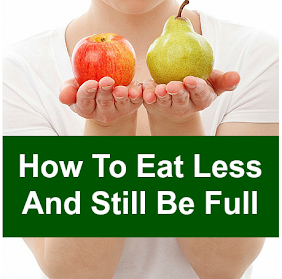


0 comments:
Post a Comment