How to Access Entire Physical Disk from VirtualBox
1. Open Command prompt in Host computer then go to the Sun VirtualBox installation folder, in this case example is,
C:\Program Files\Oracle\VirtualBox2. Type: the following (first set your location and drive ID)
VBoxManage.exe internalcommands createrawvmdk -filename "C:\Users \Administrator\Downloads\vmdisk1.vmdk" -rawdisk \\.\PhysicalDrive0( This command for access entire physical disk as Raw Disk)
-filename "YourLocation\vmdisk1.vmdk" -rawdisk \\.\YourDiskID
Eg.
C:\Program Files\Oracle\VirtualBox>VBoxManage.exe internalcommands createrawvmdkDo not think that new VMDK file will take huge size as your physical disk size. It’s just a almost 1KB size file. After you added this file to Virtual Media Manager, then you will get the full size of physical disk.
-filename "C:\Users\Administrator\Downloads\vmdisk1.vmdk" -rawdisk \\.\Physical
Drive2
\\.\PhysicalDrive0 : is the physical drive of host computer. 0,1, 2 numbers can be seen from Disk management in Windows OS under Computer Management. You insert the number as required physical disk number, normally starts with 0.3. Command will a successful message if all OK, as shown above.
4. You can confirm that command worked correctly by visiting the location of VMDK file created.
5. Now, Open Oracle VirtualBox, and go to Virtual Media Manager.
6. Add the newly created ‘vmdisk1.vmdk’ under hard disk.
7. Add the newly added hard disk to your virtual machines in Oracle VirtualBox and start accessing them from Virtual Machine Guest Operating system.


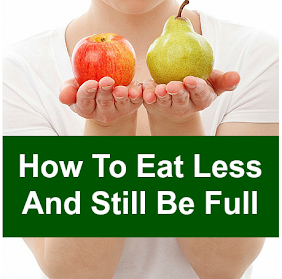


0 comments:
Post a Comment