How to Transfer WordPress
Learn how to make a WordPress migration to a new host.In this tutorial we will show you how to make a WordPress transfer to a new hosting platform. Whether you're transferring from WordPress.com or from another regular hosting provider, here you will find detailed instructions on how to migrate WordPress to a new host.
Follow these steps to make a WordPress transfer from one host to another:
- Make a full WordPress Transfer
- Transfer WordPress from wordpress.com
- Migrate your WordPress data only
Make a full WordPress Transfer
A WordPress migration from one hosting provider to another is an easy task if performed properly.
Basically, to make a WordPress migration from one host to another consists of three parts - moving the files, moving the database and reconfiguration (if needed).
Transfer WordPress Files
To move your files from one host to another you can use your favourite FTP client. For more information on how to use FTP, please check our FTP Tutorial. It will teach you how to move the files of your application first to your local computer and then to upload them on the new account. If your old host is using cPanel, you can use the File Manager tool to create a .ZIP archive of all your site files. You can then transfer it to your new host and extract it. This will save you time because transferring one big file is much faster than transferring thousands of small ones.
Migrate the WordPress Database
The second step is to move your database. First you need to export your database from the old hosting account. If it uses cPanel you can safely follow these instructions. If not, contact the support team of your previous hosting company in order to receive more information on how to export your database. After you have your data exported, create a new database on your new hosting account and import your content in it.
Reconfigure WordPress to work from the new server
Now, you have your files and database transferred. All you have to do is to reconfigure your WordPress application to work from the new place.
To do this, open the wp-config.php file in your WordPress root folder and locate the following lines:
define('DB_NAME', 'user_wrdp1');
/** MySQL database username */
define('DB_USER', 'user_wrdp1');
/** MySQL database password */
define('DB_PASSWORD', 'password');
You need to replace those values with your actual database, database username and password for it.
Now save this file and your WordPress site should be up and running from your new hosting account!

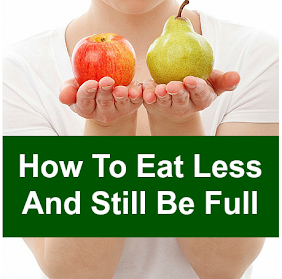


0 comments:
Post a Comment