How to install vicidial / vicibox
OS Installation
To perform the OS Installation using the standard ISO perform the following steps:
- Download the current ViciBox Server ISO from http://download.vicidial.com/iso/vicibox/server/
- Burn ISO to CD/DVD and boot from the disk
- At the boot screen, press the F3 key to select the Video Mode options
- Using the arrow keys, highlight the 'Text Mode' option and press the ENTER key
- Using the arrow keys, highlight the 'ViciBox v.7' option in the center of the screen and press the ENTER key.
- At the ViciDial license screen, press CTRL-A to agree to the license agreement
- Press ALT-N to select 'Next' and proceed with the boot-up sequence.
- At the login prompt, type 'root' and press ENTER. You may have to hit ENTER after a minute to see the login prompt. It sometimes gets overwritten on the screen from the boot process.
- At the Password prompt, type 'vicidial' and press ENTER
- At the command prompt, type 'os-install' and press ENTER. If there is any custom configuration to be done to this server prior to OS installation, it should be done before this step.
- To change the default langauge, press ALT-L and select your preferred language
- To change the default keyboard layout, press ALT-K and select your preferred layout. Press ALT-N to agree to the license displayed and move on to the next screen
- To change the displayed region, press ALT-E and use the up and down arrow keys to select your preferred region. Alternatively, the TAB key can be used to switch between windows on this screen and proceeding screens.
- To change the displayed Time Zone, press ALT-Z and use the up and down arrow keys to select
- your preferred time zone.
- Press ALT-N to accept the selected Region and Time Zone and move on to the next screen
- To accept the default partitioning scheme press ALT-N to proceed to the next screen. The partitioning module in OpenSuSE is somewhat inconsistent. You should see in the summary list "Create swap volume /dev/sda1" and "Create root volume /dev/sda2". If not, please read the partitioning notes under the Miscellaneous section at the end of this document prior to proceeding.
- Type in the new 'root' password that you would like to use. For the purposes of this document you would type 'vicidial'.
- Press ALT-F to move to the password confirmation dialog, and re-type in the new root password you entered in the previous step.
- Press ALT-N to select Next and continue with the installation. If the passwords to not match, are blank, or are not considered high-security passwords, you will be presented with an additional dialog box. You will need to either correct the passwords if they are blank or don't match, or chose whether to accept the password and continue or input a new password.
- Press ALT-I to install the operating system according to the installation summary presented. You can use the up and down arrows keys to scroll through the installation summary. You can press ENTER on any highlighted section to adjust those installation options, although those options will not be covered by this document. This is the point of no-return, do not proceed past here if this server already has important data on it.
- Press ALT-I to confirm the destruction of the host system's old installation and installation of the new operating system. You will be presented with a screen showing installation progress and logs. At this point all data on the hard drive has been destroyed.
- When prompted, press ALT-N and then press ENTER to reboot the server. You may also use the left and right arrow keys to highlight "Reboot Now" and press ENTER. It is a good idea to remove the CD from the drive during reboot as well as setting the BIOS to boot from the harddrive before any other devices.
- When the Login prompt comes up after the reboot, log in as the 'root' user using the password entered in step 18 above.
- At the command prompt, type 'reboot' and press ENTER. Due to a quirk in the OpenSuSE LiveCD installer it is necessary to reboot the server a second time to properly initialize the network. This is only required once after the LiveCD has finished it's installation.
The Phase-1 OS Installation is now complete.
for more help
Click Here

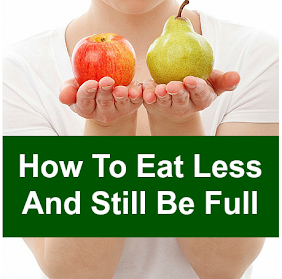


0 comments:
Post a Comment