- FileZilla Server 'Failed to Retrieve Directory Listing' Error:
- Launch the FileZilla Server Interface on the 'server' computer.
- On the FileZilla Server Interface, click Edit -> Settings; the FileZilla Server Options window will appear. On the left of the window, click the "passive mode settings" option. At the top of the window under the heading "Passive mode settings", check mark "use custom port range" and enter in 2100-2100 as the range. Click OK, then close out the FileZilla Server Interface.
- Launch your Firewall to allow incoming and outgoing connections on Ports 21 and 2100. If you are using the Windows Firewall, do the following: Click Start, then type in "Windows Firewall"; wait for "Windows Firewall with Advanced Security" to appear in the list and click it.
- Left click "Inbound rules" near the top left of the Windows Firewall window, then right click over top of that and select "New rule". The "New inbound rule Wizard" will start; under the heading "What type of rule would you like to create?" click the "Port" option, then click "Next". On the proceeding window, click "TCP" and where it says "Specific ports", enter in "21,2100", then click "Next". On the proceeding window, click "Allow connection", then click "Next".
- The next window will ask "Where does this firewall rule apply" - click "Domain", "Private" and "Public" (or whatever you want), then click "Next". On the proceeding window, enter in the name of the firewall rule. In this case I called it "Filezilla Server ports 21,2100" and click "Finish".
- Repeat the exact same steps for "Outgoing rules".
- Test the connection by remote to see if you can connect to your FTP server. It should work.

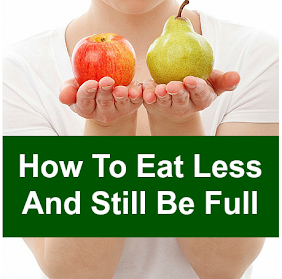


0 comments:
Post a Comment